Recently, Tencent has updated and released their out-of-date QQ client for Linux, on their official Linux QQ website.
Meanwhile, Chrome OS has already an experimental feature: Linux subsystem, which is equipped with a Linux distro named Penguin, under Debian. So, installing the full-featured desktop QQ on Chrome OS can be interesting.
Get the right package
We can see that, there are several options on the download page. But which one should we choose ?
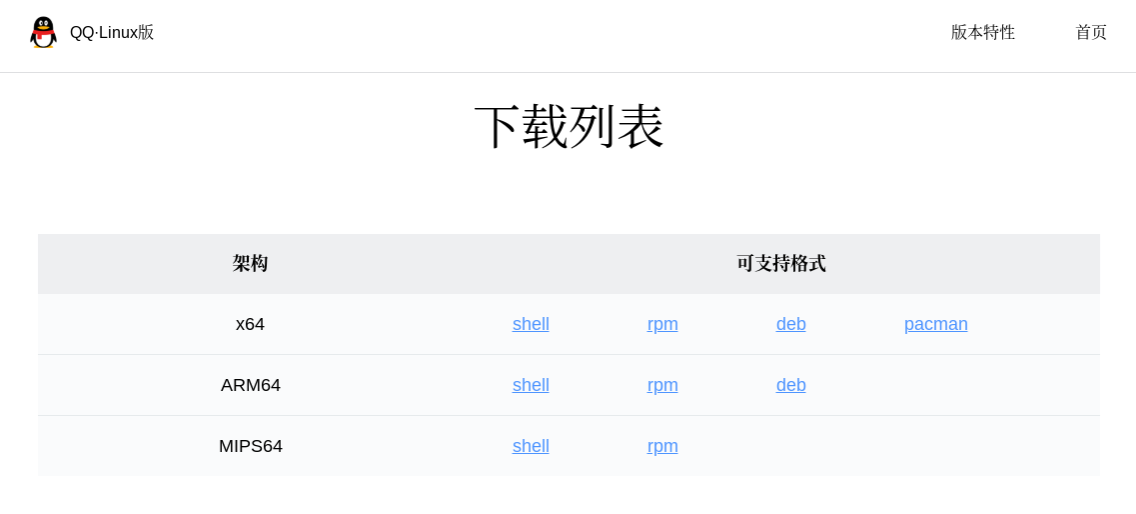
It depends on the architecture of your Chrome Book. We need to recognise it to choose the right version.
So, firstly, we need to check the archtecture.
Architecture
Open your Linux terminal and run the uname -m command.
My output is like this:
1 | > uname -m |
Intel processor: x86_64
Here I have x86_64. If yours is same with mine, fortunately, we can directly download the deb in the x64 line.
As well, if yours is amd64 or i686, you should be able to use the same package. It means you have Intel/AMD x86 processor and the machine is running in 64 bit mode. If you have x86 processor, but you’ve got something like i386, you may have a wrong version Chrome OS. Please check it!
ARM 64 bits processor: aarch64
If you’ve got one of these:
- aarch64
- arm64
You should be able to use deb in the ARM64 line.
The string arm64 was created by Apple for its 64 bits ARM processor. But it’s not an official name of ARM 64 processors. Apple finally removed it and adopts aarch64, see here. But maybe it’s still being used by some machines somewhere.
So, if you have one of them, just choose one in the ARM64 line.
mips 64 bits, little endian processor: mips64el
If you’ve seen mips64el, unfortunately, you need choose the only version in the MIPS64 line.
If you’ve seen only mips, you cannot use any version on that page. We don’t have either the source code. So, explain to Tencent 😃
Format
The distro penguin is one based on Debain, so the easiest way is to download deb file.
But, considering the mips processor, some people may need use the shell script, because of missing of deb.
Dependence
Before installing, we need prepare the dependence of it. It requires gtk 2.0 library to run the GUI.
On Debian distro like Penguin, just run
1 | > sudo apt install libgtk2.0-0 |
Well done!
Install
It’s very simple to install it. Just open a terminal, and find the instruction for your format.
deb
To install deb file, just run
1 | > sudo dpkg -i linuxqq_1.0.1-b1-100_<arch>.deb |
or
1 | > sudo apt install -y /path/to/linuxqq_1.0.1-b1-100_<arch>.deb |
shell
To install shell, just run
1 | > sudo ./linuxqq_1.0.1-b1-100_<arch>.sh |
The script will create a tarball and extract it to your system.
Run
Run linuxqq in the terminal or click on the icon in your Chrome OS to launch it.
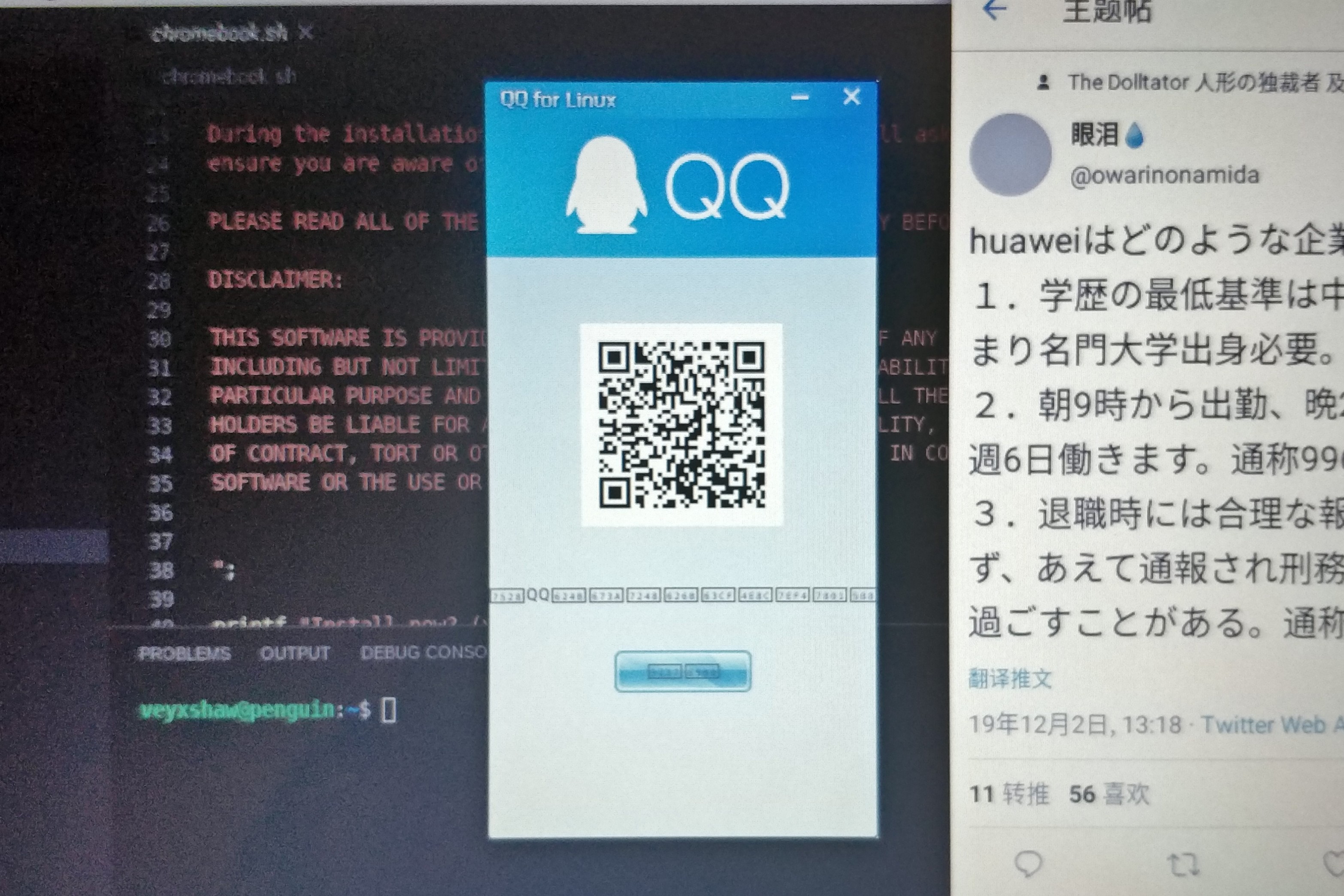
Problem of character displaying
You may see that in the picture, there are lots of characters which are not being shown correctly.
Because in the Linux distro, there is not chinese font to show them. We can install a chinese font to display them correctly.
1 | > sudo apt-get install ttf-wqy-zenhei ttf-wqy-microhei |
Rerun
After installation, run it:
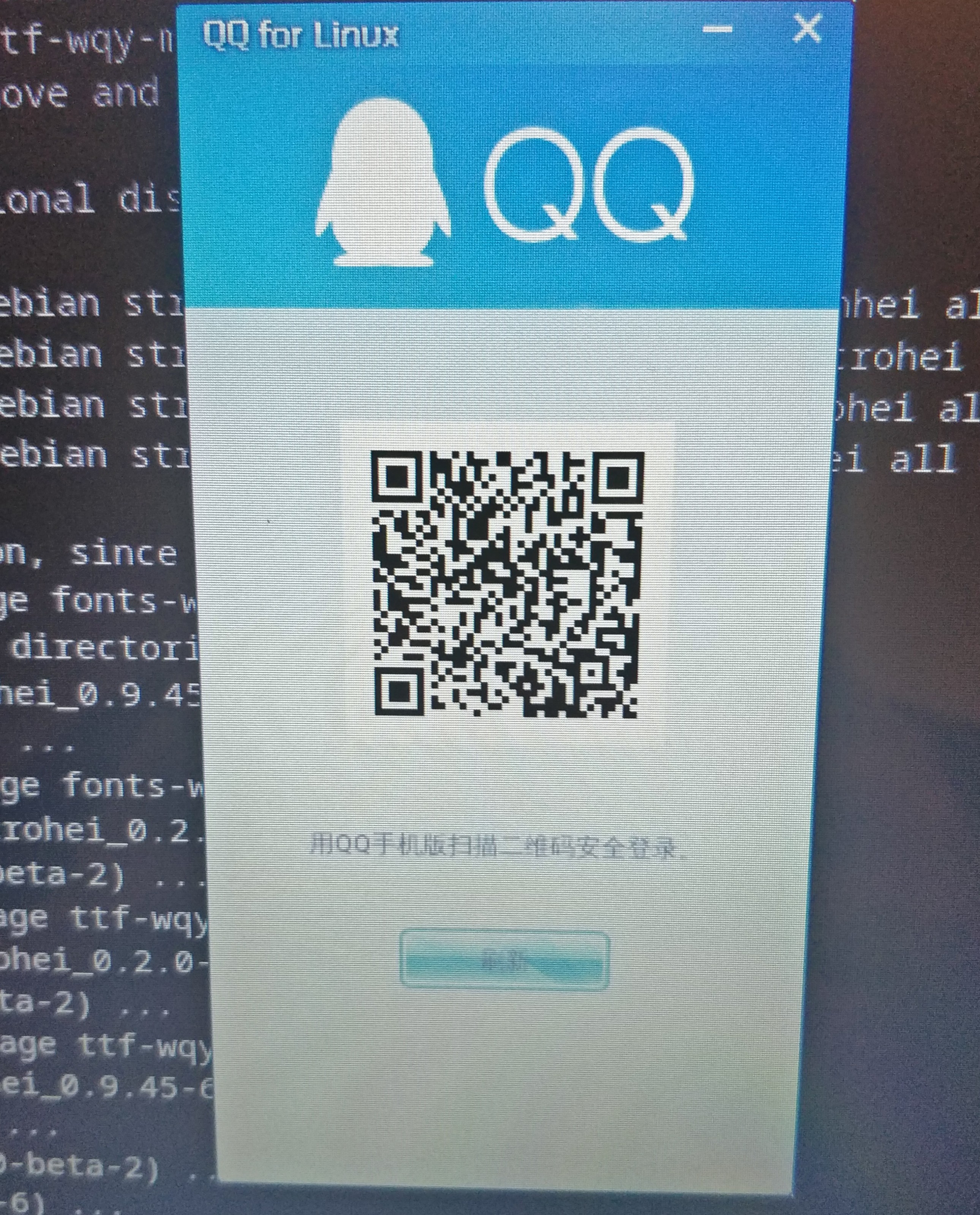
It’s okay! Enjoy!
